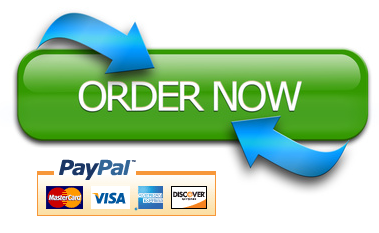- In this project you will create a one-page poster from scratch, that advertises a fictional community event – a festival, concert, art walk, dance party, march for a cause, volunteer event…any kind of community event you choose (other than a 5K Event, which we did in Project 1). You will create the type of event, and all titles and information required for the poster. Can you get ideas for content and layout ideas by Google searching similar event posters? Yes, and it’s highly recommended as part of your design process to spend time researching and brainstorming.
- NOTE 1 – FOR ALL PROJECTS: When creating content for your designs, KEEP IT CLEAN. Choose topics and materials that are as NON-OFFENSIVE TO OTHERS as possible. We want our design course community to be a welcoming inclusive space where all feel comfortable creating and sharing.
- NOTE 2 – FOR ALL PROJECTS: All layout including creation of type elements must be done in Adobe InDesign. Do NOT create a poster in Photoshop or other program and place the whole completed poster into InDesign – you WILL get ZERO points if you do not use InDesign for layout in this course.
Follow the direction below, paying close attention to all requirements.
Your Final Event Poster will need to meet the following requirements (video lectures WILL teach how to do all these things):
- 8.5 x 11 inch document, portrait OR landscape orientation, saved to it’s very own PROJECT 2 FOLDER.
-
Required Text:
- Title of event, location, date and time
- Contact info: website, email or phone # (usually a website these days)
- Optional – ticket prices/registration info, schedule/features of the event…
- Use at least 2 text frames. Choose only 2-3fonts that highly contrast each other, and work together well.
- Use at least 2 Royalty-Free pixel-based images (photographs) in your design.
- You must process all photographic images to 300ppi in Photoshop (before placing them into InDesign) via Image>Image Size (remember to UNCHECK resample!)
-
File>Place prepped images into InDesign – all images must be LINKS in InDesign, NOT embedded!
- Take caution while scaling and positioning images. Use the PROPORTIONAL image icons to keep images in proportion (not squished or stretched in an unprofessional way)
- After scaling and positioning images, always check the LINKS PANEL for ACTUAL PPI – it must read 300, and EFFECTIVE PPI – it must read 300 or greater, and there should be only ONE number under Effective PPI to indicate your image has maintained aspect ratio/stayed in proportion ( a 300ppi image is in proportion, a 300 x 250ppi image is out of proportion!).
- PROOF your document for typos – I WILL take points off for spelling, punctuation, capitalization, and grammatical errors in this class! If you send a client’s design off to print with a typo, it could cost a lot of money to fix, and maybe cost you your job! Ask a friend or family member to help you proof your project pages if this is not your forte.
- Save a native INDD file for yourself – always! Keep it inside your project folder WITH its linked images in there too! Changing the names or locations of linked images will BREAK your links – Bad!
EARLY DRAFT REQUIREMENTS
Early/Rough drafts are just that – rough! They do not have to look finished or perfect. But there should be enough layout done to get a sense of your design. The minimum required for rough draft stage for this project:
- At least two text elements must be created, positioned, and styled for font, size and color in the design, with a clear visual hierarchy.
- At least 2 photographic images must be placed and positioned in the design.
- Positions, colors, images, even the text itself CAN be changed from early draft to final version. Nothing is set in stone at this stage. Give yourself the freedom to experiment with position, size, color, etc.
Early Draft SUBMISSION (to me) & POSTING (to the Early Draft Discussion)
Follow the instructions below carefully to turn in your project
-
For submission and posting the EARLY DRAFT :
- After saving an INDD file FOR YOU, from InDesign, File>Export an Adobe PDF (Print). Use the default High Quality preset. Submit the PDF file format ONLY from the Start Assignment button at the top of this project page. I will never ask for more than a PDF for early drafts.
- NOTE: PDF is NOT the same as PNG – I require a PDF for ALL early drafts throughout the quarter. FINAL designs will require an entire zipped folder to be turned in – more on that next week on the Final Version project page.
- After saving an INDD file FOR YOU, from InDesign, File>Export an Adobe PDF (Print). Use the default High Quality preset. Submit the PDF file format ONLY from the Start Assignment button at the top of this project page. I will never ask for more than a PDF for early drafts.
- After submission, from InDesign, File>Export a JPG or PNG image of your design
- Go to the P2 EARLY DRAFT – Discussion/Critique, and POST your JPG or PNG file by embedding it in a REPLY
- Don’t forget to give feedback to TWO of your fellow students on their early draft layout designs