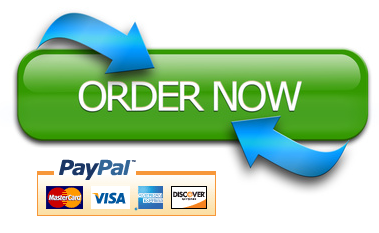Visual Aids
There are several key guidelines to follow with regard to visual aids.
- They should enhance rather than detract from your message.
- They should be self-explanatory.
- They should be available when you need them and out of the way when you don’t.
- They should be appropriate for the size of the room.
These days, we use some form of computer generated and projected presentation software more often than any other visual aid except possibly handouts. Here are some key concepts to remember when preparing visual aids to be used in presentation software like Microsoft PowerPoint.
General Concepts for PowerPoint
These principles are given for oral presentations. They are based partly only the expertise of others, partly on older instructions we gave to students concerning visual aids before they were computer generated (aka, the old days), and partly on my own perceptions of what communicates effectively.
Content
Prepare the presentation before using presentation software. Each presentation software package has its own logic and when we allow the software’s psychological assumptions to guide our thinking, we may not say what we need to say because we’ve allowed the software to guide our thinking.
Former MIT professor Edward Tufte has been highly critical of Power Point. One of his main contentions is that PowerPoint has its own cognitive style that often works against effective communication. I discourage students from relying on PowerPoint’s preformed designs and default slide option of the bulleted list (Tufte).Bulleted lists cause you to speak in short, staccato, sentence and avoid metaphors, examples or stories that are the way to make a speech work for you. Remember: Use the tool; don’t let it use you.
Work to direct the audience’s attention to the message. Whenever you show something on a computer screen while you are speaking, the audience must make a choice between listening to you and looking at what’s on the screen. A picture is worth a thousand words. You have to make sure it’s the thousand words you want.
Clarity
All visual aids should be self-explanatory, quickly readable, and should enhance rather than detract from the presentation. Generally this means following the 6X6 rule which states that you should never have more than six words across and six lines down. It also means resisting the use of complete sentences .Some speakers will as a matter of style violate this rule. However, slides that contain more than two sentences start to look convoluted. Finally, I have come to conclusion recently that pictures should not be used merely to add visual interest to slides. Pictures of horses, no matter how beautiful, or some other scene even if related to the content of the speech begin to draw the audience’s attention away from the speech.
Remember the KISS principle: Keep it Simple, Somehow—Sometimes the “KISS” principle is expressed as “Keep Simple, Stupid.” However, you are not stupid and things are not necessarily easy to keep simple .It often takes a lot more work to keep things simple. Still, keep it simple, somehow.
Accuracy
Slides should contain a brief but accurate source citation. Slides should seek to present statistical data accurately and not use graphics to misrepresent the quantitative information.
Design
Speakers should design the slides to communicate rather than impress. Strive for the aha effect rather than the ooo-aah effect.
Delivery
Operating a computer and speaking at the same time is a complicated activity. You’ll need to practice, practice and practice some more. Prepare PowerPoint Slides with Oral Presentation in Mind—PowerPoint can be used in a variety of ways including to create a stand-alone document that people read from their computer screen. Just as there is a difference between written language use and oral language use, there’s a difference between PowerPoint slides designed to be read as a document and slides developed to accompany a speech.
The presentation and the speech need verbal coherence. You don’t have to show everything you’re going to say, but you have to say everything you show. Even slight variations between the words shown and the words said will cause an audience to wonder. If a speaker shows, “Shaping the Navy’s Reserve: Objective . . . Operational Support” and says “goal . . . operational support,” the audience members may ponder the difference between “goal” and “objective” instead of listening to the speech. BIG CAVEAT: Reading directly from the screen too often can be worse than verbal variation.
Steps to creating solid PowerPoint Presentations
Step 1—Prepare the Outline Without Using PowerPoint
One of the most common errors people make with PowerPoint is using it as an outline of the speech. This often leads to slides that are little more than a series of bulleted lists. Begin by composing the presentation as a speech in the absence of presentation software. Once you’ve created a good complete-sentence outline, look at it and ask yourself—what would be most helpfully portrayed on screen as a visual aid?
Focus on supporting material rather than organizational content. In general, during a speech you will say three types of things. You will use organizational cues like signposts (“first,” “second,” and “third”), preview, reviews, and transitional phrases. You will make claims which are propositional statements you want the audience to find credible. Claims are statements of fact, value or policy. The thesis statement and each main point should be a claim. You offer supporting material to validate the claims you’ve made .A speaker may also make the occasional aside, humor and pleasantries but the bulk of most presentations are made up these three types of content.
Step 2—Look for Content in the Outline You Want Your Audience to See
Focus on supporting material when preparing slides. Your menu of supporting materials includes definitions, explanations, testimonial (lay and expert), illustrations and examples, numerical data and statistics, and stories.
Definitions and Quotations
Complete sentences should be avoided on slides. The reason is the principle that you don’t have to show everything you’re going to say, but you have to say everything you’re going to show. This means that there must be verbal coherence between what you say and what you show. When complete sentences are used, the speaker is in the situation of needing to remember the exact wording of the sentence or reading from the page. Even when this is accomplished, the audience will often feel like they are being “read to” rather than “spoken with. ”The exceptions would be a definition, a particularly powerful quotation, or a longer statement you want the audience to examine and discuss (for example, I often use scenarios that I’ll project and have students discuss them).Long and complex quotations can be difficult to read but short succinct quotations can add power to the presentation. The example on the left text-heavy and ineffective. The one on the right is succinct. We following something called the 6X6 Rule that is that a slide should contain no more than six lines of text and no more than six words per line. However, even in some cases 6X6 is too much. Quotations and definitions are effectively displayed if they can be displayed in a compact way like the slide on the right.
There are some exceptions, obviously. If the speaker wants to discuss a lengthy paragraph .A portion of a Supreme Court decision or section of policy might need to be shown in a more extended format so that audience can dissect it. However, in most instances you want to keep it simple, somehow.
Explanations
Explanations are like extended definitions .An explanation does just what the name suggests—explains. This could be a description of how photosynthesis works, the concepts behind a charter school, the signs that someone is having a stroke. The temptation with explanations is to create a bulleted list. This is one of those places where it is based on my own perceptions and not research. However, I recommend you reserve the bulleted list only for items that belong to a discrete list.
An explanation of a charter school might include concepts like: charter schools are publicly funded, can be specifically focused, and that students enroll in them voluntarily (unlike traditional public schools where enrollment is based on geography of where the student lives).A speaker would be tempted to create a bulleted list slide with the phrases:
- *publicly funded,
- *specifically focused,
- *voluntarily enrolled.
The problem with such a slide is that this is not a complete description of charter schools. It’s not a discrete list. It’s simply a gathering of some ideas that more fully explain charter schools. The order of the terms is not important. And the wording is not particularly important.
However, if the speaker has created a bulleted list there must be verbal coherence between the list and the speech. By contrast, I make reference to the “Four Ss of a main point. ”I’m no longer sure where I got this list but I didn’t create it. Each main point of a speech should be structured as follows: Signpost, State, Support, and Summarize. In this case, both the wording and the sequence are important. This is the kind of discrete list that lends itself to a bulleted list. When people complain about having to sit through long, boring PowerPoint presentations, they are most often complaining about a presentation containing a series of bulleted lists. Remember—you don’t have to show everything you’re going to say .PowerPoint slides should be visual aids, not speaker notes.
Examples and Illustrations
Examples can be helpful ways for the audience to understand how an idea works in real world settings. Examples when portrayed visually, examples help the audience find the evidence more convincing as they are able to see the ideas not just try to visualize them. In the example given here, the speaker was talking about the nature of bacteria and other microbes who have evolved to resist antibiotics. When using this slide, the speaker took time to explain what the audience was seeing. The visual portrayal was evidence not decoration. Use caution here and remember some maxims .You don’t have to show everything you’re going to say but you have to say everything you show. Meaning, that each picture needs an explanation.
Once you show a picture, your audience will begin to interpret it. The audience may choose to focus on the picture rather than listen to you .An example might explain, a student giving a speech on changing the oil in our automobile showed a picture of a car with its hood up. My mind began to wander as I looked at the picture. I was taught a car with the hood up was the sign of distress. Was the family in the car OK? Did they need me to call 911?These thoughts distracted me from what he was saying. The car with the hood up was entirely appropriate for the speech but it was not incorporated into the speech. By contrast, another slide in his presentation showed the oil cap where the type of oil to be used in the car was clearly printed. This was helpful information that he was able to show and say. Others may disagree with my advice here. I encourage you to take notice of what happens as you watch speeches. What happens when the presentation includes pictures—even thematic ones—that the speaker doesn’t talk about? You should avoid them if you find them distracting.
| Figure 14–Picture from Wikimedia Commons | Figure 15–Picture from Wikimedia Commons |
Numerical and Statistical Data
Sometimes we will classify all numerical data as “statistics. ”I think that actual statisticians will disagree. However, I am not a statistician . . . I have the statistics to prove it. Numbers are better seen than heard but once seen, they must be heard. Meaning: You can’t just show a slide with a graphs or charts on them, you need to explain what people are seeing. One piece of advice concerning using the technology. I do not explain to students how to manage PowerPoint. The differences between versions and operating systems is significant enough that I cannot give that kind of advice directly—frequently if you call, text or email that kind of question I can answer it .I will offer this piece of advice: Create your graphs in Excel, save or copy them as pictures, and bring them into your presentation. I find PowerPoint’s embedded graph function difficult to manipulate. Also, if you simply copy and paste an Excel spreadsheet from your computer into a PowerPoint presentation on your computer, Microsoft Office will link the data rather than treating it like a simple picture. This link will be broken once the presentation is shown on a different computer. However, you can simply save the graph in Excel as a picture.
| This slide uses a legend that separates the labels from what they are labeling. | This slide shows the same information but the labels are aligned with the graphics. It’s much easier to read. |
Some guidelines to follow:
- Get the labels as close to what they label as possible. The default graph format for PowerPoint creates a legend off to the side. You should try to create a graph that does not require audience members to transfer their view.
- Ensure that graphics accurately portray statistical change .If the numbers indicate that something has increased 18% from one condition to the other (say the price of gasoline from one year to the next), the pictures used to represent those numbers should reflect that. Showing a gas tank for one year that’s twice the size of the previous year is misleading.
- It is sometimes helpful to build the lines of data so that audience members can process one concept at a time.
Stories
Stories have a beginning, middle and end. They have characters, setting, plot and narration. If you decide you want a slide or two to accompany a story, you should think about pictures that depict the beginning of the story. Avoid giving away the ending .A speech on texting and driving might show the picture of someone who lost their life in an accident .If the speaker displays a picture of the automobile wreck itself, the audience will know the conclusion before the story is told. Similarly, a bulleted list with details listed all at once will disclose too much of the story.
Step 3–Incorporate Organizational Cues and Claims
The main sections of a speech can be numbered or not depending on the nature of the speech .I stress the importance of signposting—that is using the words “First,” “Second,” and “Third” when delivering speeches in my class because I find that it helps audience members listen .I stress signposting so that the skill is developed and can be used when it is appropriate .I do not believe every speech needs signposting and the majority of speeches I give do not have a lot of sign posting .If you’re giving a speech that needs overt organizational cues, you may also want to signal these on the slides. I have a presentation I give on “Six Common Mistakes Speakers Make With PowerPoint.”I developed slides for each of these mistakes with a large number on it and then the statement of the mistake.
In other speeches, I might simply want to write the claim for a main point similar to the way I do for a quotation .It is sometimes helpful to stress key words of phrases.
Wording
Word choice with PowerPoint slides must be done carefully. Keep in mind that the wording used on the slide needs to be the wording used in the speech. If you say it one way when you’re speaking but show it differently on the slide, the audience will be confused. You should focus on how the language sounds .In speech preparation you should speak to write not write to speak. Too often students write their outlines without saying what they’ve written aloud. They then try to conform their speaking style to match their writing. This is a recipe for speaker frustration and audience boredom. Speak the way you speak—yes, try to avoid jargon and grammatical errors. Say what you’re trying to convey aloud several times. When you’ve said it the way you want it to sound, write down what you’ve said. Then convert only the things you need the audience to see into a PowerPoint slide.
I find that this process can be somewhat triangular—it begins with orality, moves to writing the outline, then moves to PowerPoint .From there it may work its way back. I often find that I need to revise my outline because the process of crafting the words for the slides changes my sentence structure. The more you work with the language the better the language will become.
You want to try to show as much as you need to accurately convey an idea and nothing more. This usually means avoiding displaying complete sentences on a slide with the exception of a claim slide or strong quotations. This always means following the 6X6 rule which means that a slide should contain no more than six lines of text and no more than 6 words per line. Here are some tips to keep your writing simple (somehow)
- Challenge every modifier .Adjectives and adverbs are important, but we often use them mindlessly. Words like “very” and “really” don’t convey much .Look at every modifier and ask if it is needed.
- Challenge every conjunction. The word “and” conjoins to words or phrases .Frequently students are being redundant when they use the word “and .”A conjunction can make redundant and repetitive statements (meant to be a joke).I recommend that you display one idea per slide. Claims should avoid conjunctions unless they are necessary.
- Avoid prepositional phrases .In speech, prepositional phrases help orient the audience to the context or conditions in which something applies. On the screen, they clutter the wording. The preceding two sentences each contain a prepositional phrase. For the slide, I would write simply, “Prepositional Phrases can clutter slides.”
Step 4—Design Your Slides
I dislike the built-in design backgrounds PowerPoint makes available the longer I watch speeches. They tend to constrain the slide’s content .Many organizations and businesses create their own backgrounds with organizational logos. This can be an effective form of branding. Companies have to be careful that they do not consume too much screen space or add extraneous text. A student could, if they wanted, create their own back ground. It is perfectly acceptable for a presentation to be created with a white or black background or another color. My preference with backgrounds is for simplicity. Some things to keep in mind:
- Use contrasting colors—light text against a light background will not show up. Dark text against a dark background will not show up. You want the color of the background to provide relief against the color of the text.
- Reserve as much screen space for the image.
- Only put two or more pictures on a slide if you are comparing them
- Never use Green/Red Background/Text Combination—This color combination in an illuminated form can cause some audience members to have slight headaches and nausea. I’m not sure why, I only know it’s true . . . it’s true for me.
If you use text over a picture it may be important to provide a color to the textbox .I will often make that transparent so that the audience can see through the textbox and still see the image .Also by using animations you can have the background come up first and the audience can see the picture and then pull the textbox in so that the audience can read the content.
Step 5—Consider Delivery
Delivering a speech using PowerPoint is much harder than it looks. The biggest key is practice .Practice, practice, practice. Effective speakers direct their attention to the PowerPoint slides when what’s being shown on the slide is what they are talking about and they draw attention away from the screen when they are talking about something that’s not being shown .A couple of keys here:
- Avoid using your PowerPoint as the place where you keep your speaker notes. If you’ve ever seen an experienced broadcaster using a teleprompter for the first time, you have a sense of how it looks whenever a speaker uses PowerPoint to remind them of what’s coming next. Create notes that enable you to know when to advance the slides. Students often find that its easier to look at the screen than it is to make eye contact with the audience .However, direct and extended eye contact with the audience is the most important aspect of your nonverbal delivery.
- Add blank slides strategically. If you have content to share orally that you do not wish to share visually, insert a blank slide into the presentation so that nothing is being shown on the screen while you are talking about that.
- Use animation feature to cause items in a list to appear one item at a time.
Step 6—Check for Source Citation
Ideally, you will be making sure you cite sources appropriately as you go. Source citation happens in several ways in a speech. As you are delivering your speech you will tell your audience, aloud, where you got some of your information .This is called the “oral foot note.” It will sound something like, “According to Andre Peters, of NIH, people who stay mentally active see less mental deterioration as they age. ”You will also cite sources in MLA bibliographic format on the outline. Yet, on the PowerPoint slides, you will provide a source citation similar to a parenthetical citation in an essay. This should be the source or photographer of any photos .To save on confusion, if you use photos you yourself have taken (a practice I recommend), indicate them with your name also. You will also need to cite the source of any direct quotation, statistical information, or precise information taken from a source. In the example below, you will see how a picture can be cited.
Step 7—Avoid Common Tech-Assisted Presentation Mistakes
PowerPoint Presentation for the Technical Speech
You will create a PowerPoint presentation to accompany your Technical (or Demonstration) speech. The Power Power Presentation will be evaluated on the following standards.
Content
- At least three slides should be devoted to the displaying supporting material chosen from the following selection of possibilities:
- A picture that portrays a condition or situation. Pictures placed on slides for mere decoration do not count.
- A graphical display of statistical data (pie chart, line graph, or other statistical display).
- A quotation
- An example
- Only one picture per slide is used unless pictures are being compared to one another.
- Complete sentences are avoided with the exception of direct quotations.
- Graphics are used to convey meaning and not merely decorate the slide.
Source Citation
- The source for each picture is cited in the lower right hand corner of the slide. Source citation should be either photographer or organization. It should not be the url location. Pictures taken by the speaker should be identified as such (i.e., student’s last name + year).
- Source of statistical data is cited.
Format
- Bulleted lists should be used only in the case of an actual list.
- Backgrounds are either mono-chromatic or specifically relevant to the presentation
- The 6X6 rule is followed (no more than 6 words across and no more than 6 lines down of text).
Design
- Text and slide background use contrasting colors
- Green/Red combinations are avoided.
- Text size is sufficient for the size of the room.
- Clear and legible fonts are used.
Design with Speech Performance in Mind
- Animation is used to reveal concepts as the speaker is dealing with them.
- Blank slides are inserted where the speaker will be speaking but not making specific reference to items on display.