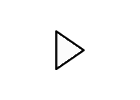SPSS Assignment Part II
SPSS Assignment 2 (Links to an external site.)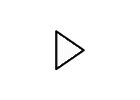
I. Task 1 – One Sample t Test
What you will submit for Task 1: One sample t test output for the study below.
- You want to study the effects of caffeine on memory and you have 30 subjects who are willing to participate in your study. So you give your subjects a caffeine pill, give some time for the pill to take effect and then give them some time to study a list of 10 words and then test them for recall. You have done this memory test countless times with past subjects under the same conditions (but these subjects were not-caffeinated) and you found that their mean recall was (μ = 6) but you did not collect the standard deviation. So in this experiment you know the population mean (μ = 6) but do not know the population standard deviation. Run a one sample t test with the data below to see if caffeine improves memory recall.
Column 1 =
10
10
9
9
9
8
8
8
8
8
7
7
7
6
6
10
10
9
9
9
8
8
8
8
8
7
7
7
6
6
- Start a new file in SPSS.
- Enter the data into Column 1
- In Variable View: Name your variable (CAFFEINE for Column 1), Specify Type (Numeric), Specify the type of Measure (Scale).
- From the Analyze menu at the top, choose Compare Means
- Choose One-Sample t test from the list of tests.
- In the Variable window, highlight your variable and then use the arrow to move it into the Test Variable box.
- Enter your known population mean (μ = 6) into the Test Value box.
- Click OK; your statistics will appear in the Output window.
- There are many ways to save your output. A nifty function that I like is to use the Export function. This exports the data to an MS word doc which allows you to manipulate the data quite easily and put into one document. To do this, in your data output, choose the icon that represents “Export” (or from the Files Section choose “Export”) and for “Objects to Export” select “All Visible” and then voila’! Another way is to copy and paste the outputs and put them into a word document. To do this, I left click on the t test output and then right click and “copy”, and then I go to my word document and right click and press “paste”. There are other ways to save your output into one document. Feel free to do whatever works for you.
II. Task 2 – Paired Samples t Test
What you will submit for Task 2: Paired samples t test output for the study below.
You want to study the effects of caffeine on memory and you have 30 participants. You decide to do a within-subjects design using a pre-test/post-test. So you give your subjects a fake caffeine pill (placebo) and some time for the pill to “take effect”. Then you give them some time to study a list of 10 words and test them on recall. You then give them a break to rest their mind, and subsequently you give your same subjects a real caffeine pill, give some time for the pill to take effect, give them the same amount of time to study a similar but different list of 10 words and test them for recall.
Column 1 below contains the scores of your subjects after they took the caffeine pill (post-test)
Column 2 below contains the scores of your subjects with the fake caffeine pill (placebo). (pre-test)
Column 1 (Post-test) =
10
10
9
9
9
8
8
8
8
8
7
7
7
6
6
10
10
9
9
9
8
8
8
8
8
7
7
7
6
6
Column 2 (Pre-test)
8
8
8
8
7
7
7
6
6
5
6
6
5
4
6
9
9
9
9
8
8
8
8
7
7
6
6
7
5
5
- Start a new file in SPSS
- Enter the data into Column 1
- Enter the data into Column 2
- In Variable View: Name your variables (CAFFEINE for Column 1 and PLACEBO for Column 2), Specify Type (Numeric), Specify the types of Measures (Scale for both).
- From the Analyze menu at the top, choose Compare Means
- Choose Paired Sample t test from the list of tests.
- In the Variable window, highlight your first variable (CAFFEINE) and then use the arrow to move it into the First Variable box. Then highlight your second variable (Placebo) and use the arrow to move it into the Second Variable box.
- Click OK; your statistics will appear in the Output window.
- There are many ways to save your output. A nifty function that I like is to use the Export function. This exports the data to an MS word doc which allows you to manipulate the data quite easily and put into one document. To do this, in your data output, choose the icon that represents “Export” (or from the Files Section choose “Export”) and for “Objects to Export” select “All Visible” and then voila’! Another way is to copy and paste the outputs and put them into a word document. To do this, I left click on the t test output and then right click and “copy”, and then I go to my word document and right click and press “paste”. There are other ways to save your output into one document. Feel free to do whatever works for you.
III. Task 3 – Independent Samples t Test
What you will submit for Task 3: Independent samples t test output for the study below.
You want to study the effects of caffeine on memory and you have 60 participants. You decide to do a between-subjects design using simple random assignment. So you randomly assign subjects to two groups: Caffeine pill and Placebo pill. So you give your subjects the pill and some time for the pill to take effect. Then you give both groups the same amount of time to study the same list of 10 words and then test them on recall.
Column 1 contains the scores from both groups. The first 30 scores are from the caffeine group and the second 30 scores are from the placebo group.
Column 2 contains thirty “1”s and thirty “2”s. The 1s will be your caffeine group and the 2s will be your placebo group.
Column 1 =
10
10
9
9
9
8
8
8
8
8
7
7
7
6
6
10
10
9
9
9
8
8
8
8
8
7
7
7
6
6
10
9
9
9
8
8
8
8
7
7
7
7
6
7
7
10
9
9
8
8
8
8
8
7
7
7
6
6
7
5
Column 2
1
1
1
1
1
1
1
1
1
1
1
1
1
1
1
1
1
1
1
1
1
1
1
1
1
1
1
1
1
1
2
2
2
2
2
2
2
2
2
2
2
2
2
2
2
2
2
2
2
2
2
2
2
2
2
2
2
2
2
2
- Start a new file in SPSS
- Enter the data into Column 1
- Enter the data into Column 2
- In Variable View: Name your variables (SCORES, CAFFEINE), Specify Type (Numeric), Create Labels (Correct Answers, Caffeine), Specify Values (in Caffeine Row specify what the values of “1” an “2” equal (1 = Caffeine; 2 = Placebo), Specify the types of measures (Scale for SCORES and Nominal for CAFFEINE).
- From the Analyze menu at the top, choose Compare Means
- Choose Independent Sample t test from the list of tests.
- In the Variable window, highlight your first variable (Answers Correct) and then use the arrow to move it into the Test Variable box. Then highlight your second variable (Caffeine) and use the arrow to move it into the Grouping Variable box. Click the Define Groups button right below. Enable use specified values and for Group 1 enter “1” and for Group 2 enter “2” and then press Continue.
- Click OK; your statistics will appear in the Output window.
- There are many ways to save your output. A nifty function that I like is to use the Export function. This exports the data to an MS word doc which allows you to manipulate the data quite easily and put into one document. To do this, in your data output, choose the icon that represents “Export” (or from the Files Section choose “Export”) and for “Objects to Export” select “All Visible” and then voila’! Another way is to copy and paste the outputs and put them into a word document. To do this, I left click on the t test output and then right click and “copy”, and then I go to my word document and right click and press “paste”. There are other ways to save your output into one document. Feel free to do whatever works for you.
IV. Task 4 – One way Analysis of Variance (ANOVA)
What you will submit for Task 4: One way ANOVA test output for the study below.
You want to test the effects of Caffeine and a new drug called “Limitless” (a PKR Inhibitor) on memory and you have 90 participants. So you decide to split them up into three groups using simple random assignment. Each group will receive a different pill (Placebo, Caffeine, Limitless) and you give them the same amount of time for the pill to take effect. You then give each group the same list of 10 words and give them the same amount of time to study the list of words and you test them for recall.
Column 1 contains the scores all three groups. The first 30 scores are from the Limitless group, the second 30 scores are from the caffeine group and the last 30 scores are from the placebo group.
Column 2 contains thirty “1”s and thirty “2”s and thirty “3”s. The 1s will be your Limitless group, the 2s will be your caffeine group and the 3s will be your placebo group.
Column 1 =
10
10
10
10
10
9
9
9
9
9
9
8
8
8
7
10
10
9
9
9
9
9
9
9
9
8
8
8
7
7
10
10
9
9
9
8
8
8
8
8
7
7
7
6
6
10
10
9
9
9
8
8
8
8
8
7
7
7
6
6
10
9
9
9
8
8
8
8
7
7
7
7
6
7
7
10
9
9
8
8
8
8
8
7
7
7
6
6
7
5
Column 2
1
1
1
1
1
1
1
1
1
1
1
1
1
1
1
1
1
1
1
1
1
1
1
1
1
1
1
1
1
1
2
2
2
2
2
2
2
2
2
2
2
2
2
2
2
2
2
2
2
2
2
2
2
2
2
2
2
2
2
2
3
3
3
3
3
3
3
3
3
3
3
3
3
3
3
3
3
3
3
3
3
3
3
3
3
3
3
3
3
3
- Start a new file in SPSS
- Enter the data into Column 1
- Enter the data into Column 2
- In Variable View: Name your variables (SCORES, DRUGS), Specify Type (Numeric), Create Labels (Correct Answers, Memory Drugs), For the DRUGS Row specify what the values of “1”, “2” and “3” equal (1 = Limitless; 2 = Caffeine; 3 = Placebo), Specify the types of measures (Scale for SCORES and Nominal for DRUGS).
- From the Analyze menu at the top, choose Compare Means
- Choose One Way ANOVA from the list of tests.
- In the Variable window, highlight your first variable (Answers Correct) and then use the arrow to move it into the Dependent List box. Then highlight your second variable (Memory Drugs) and use the arrow to move it into the Factor box. Click the Options button and under Statistics select Descriptive and Homogeneity of Variance Test and then select Continue. Next select the Post Hoc button and under equal variances assumed select the Bonferroni, leave significance level at α=.05 and select the Continue button.
- Click OK; your statistics will appear in the Output window.
- There are many ways to save your output. A nifty function that I like is to use the Export function. This exports the data to an MS word doc which allows you to manipulate the data quite easily and put into one document. To do this, in your data output, choose the icon that represents “Export” (or from the Files Section choose “Export”) and for “Objects to Export” select “All Visible” and then voila’! Another way is to copy and paste the outputs and put them into a word document. To do this, I left click on the t test output and then right click and “copy”, and then I go to my word document and right click and press “paste”. There are other ways to save your output into one document. Feel free to do whatever works for you.